Twitter & MyWiFi
By integrating Twitter as an app into your dashboard, you will be able to enable Twitter login for your campaigns.
Required:
- Active MyWiFi subscription.
- A location with an associated campaign.
Twitter setup
You will first need to login to your Twitter developer account and retrieve your personal Consumer API keys before beginning to integrate your new app, during which you will also have to submit your new app for review before your new login app will work.If you do not have a Twitter developer account, you will need to create or apply for one before you will be able to complete this guide.
- Log in to your Twitter developer account at developer.twitter.com/en/apps/
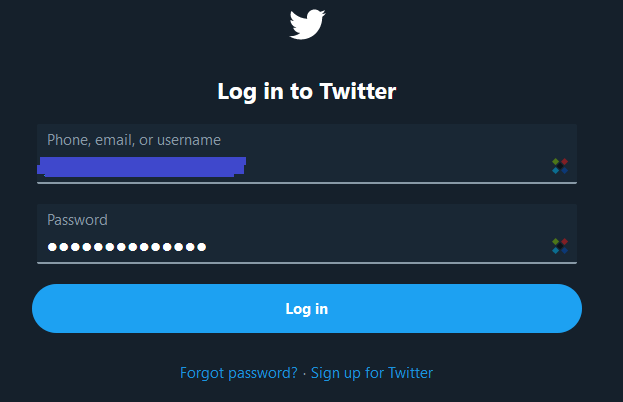
- Click Create an app.

- Provide an App name. You may use any name you choose.

- Provide a description for your new app -- note that this description will be visible to connecting guests.
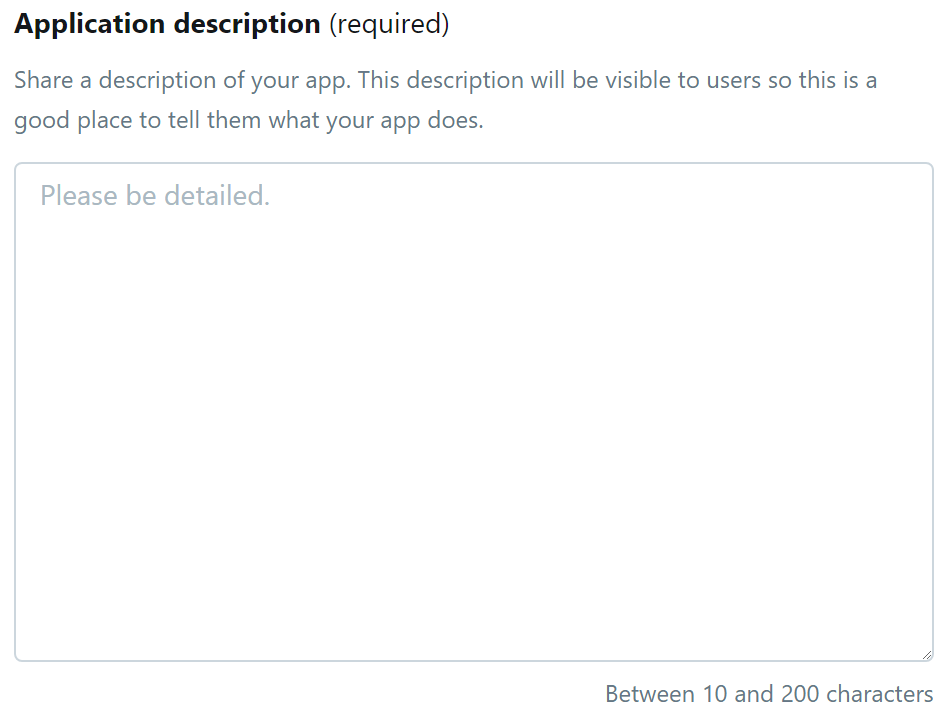
- Provide the Website URL. The website URL should be for the location or for your business; this will also be visible to connecting guests.
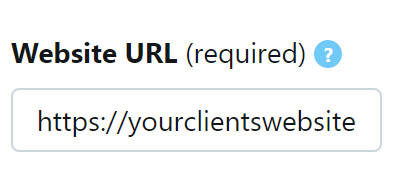
- Check Allow this application to be used to sign in with Twitter. This will enable Twitter login features for your new application.

- Provide one of the following Callback URLs:
Default branded social portal: https://securewifilogin.com
Custom branded social portal: https://yourcustomsocialportaldomain.com
If you have branded your social portal, you need to use the second option.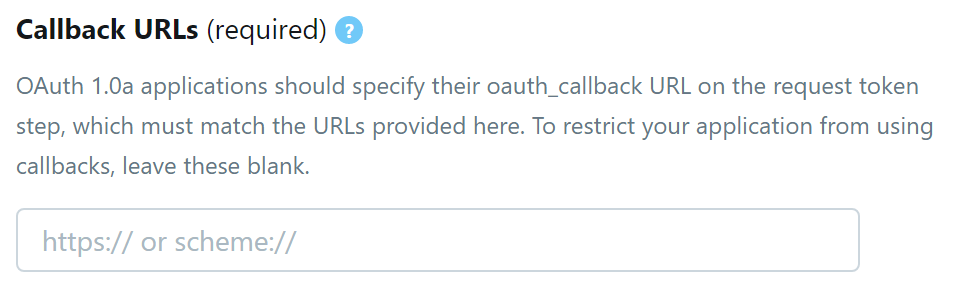
- Provide the required URLs for Terms of Service, Privacy Policy, Organization Name (business name), and Organization Website URL (business website).
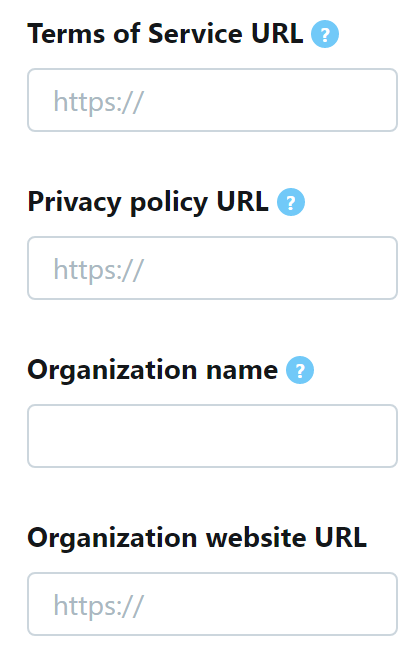
- Provide a detailed use case scenario in the Tell us how this app will be used field. You'll need to provide a detailed description of the social WiFi login for your app to be approved by Twitter.
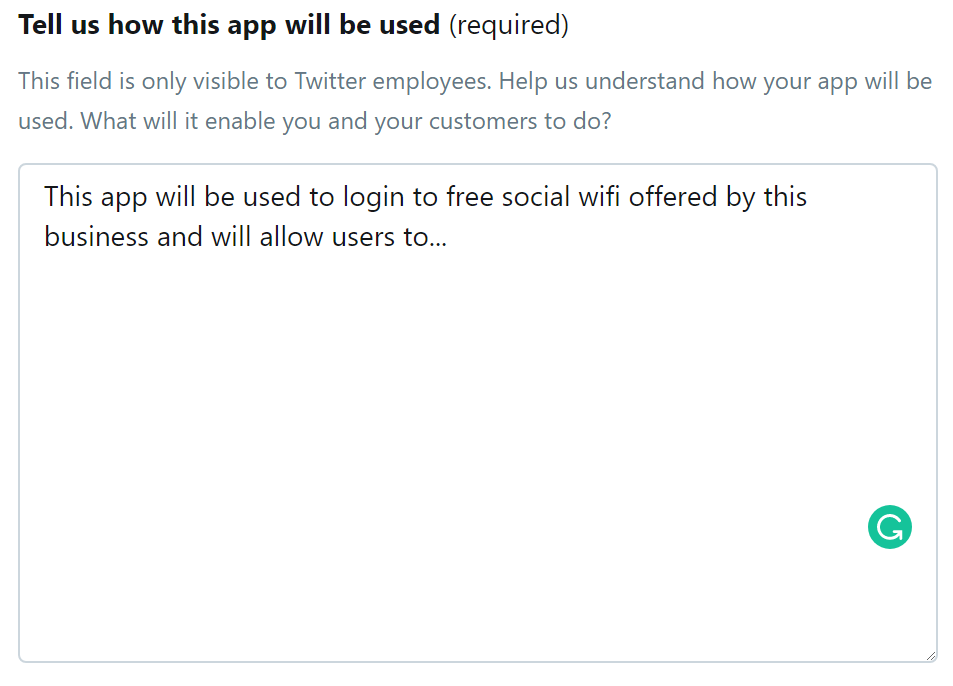
- Click the Create button to submit your app for approval. Your new app will first need to be approved by Twitter before you will be able to continue.
- Once approved, click Details to obtain your app ID.

- Within the tab App details, click the Edit button and select Edit Details from the drop menu.
Add your app icon/logo - this will be shown to connecting guests as well.
- When ready, select the tab Keys and Access Tokens, copy your API key and the API secret key. You will need this API key and API secret key to integrate your app with your dashboard.
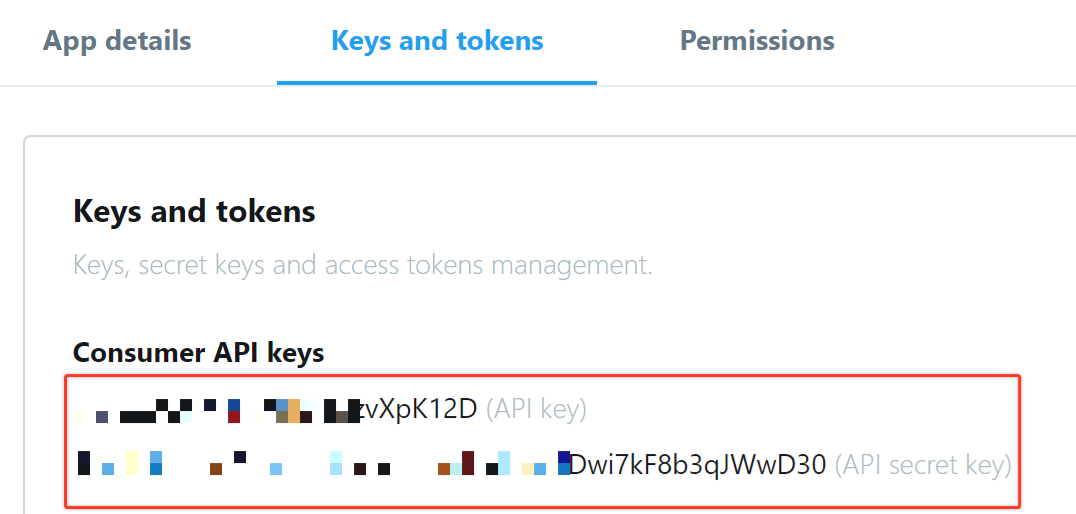
Twitter integration
Now that you have your Twitter consumer API keys you can integrate Twitter as an app within your dashboard.

- Log in to your dashboard.
- Select Apps from the main menu.
- Click Add New App.

- Select Social Apps.
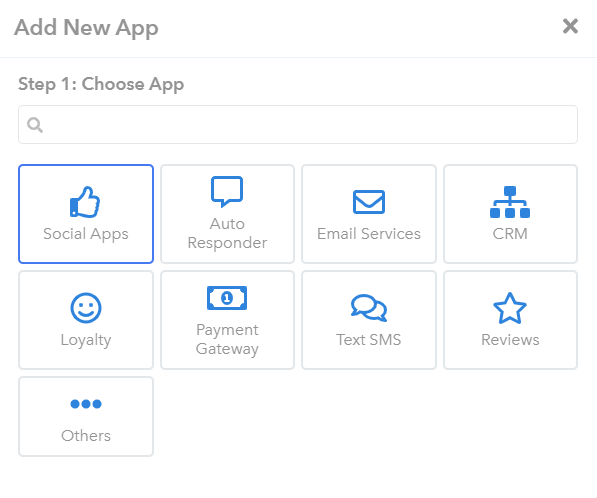
- Select Twitter.
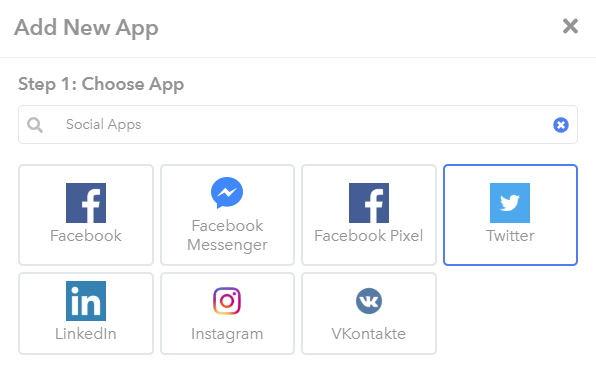
- Provide an App Name, your API ID and your API Secret.
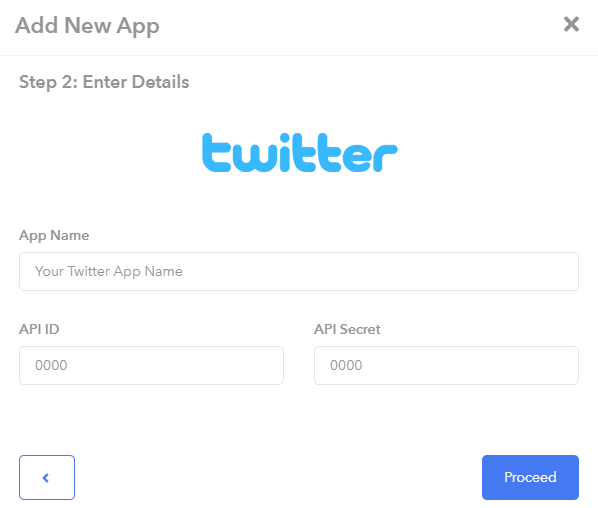
- Click Proceed.
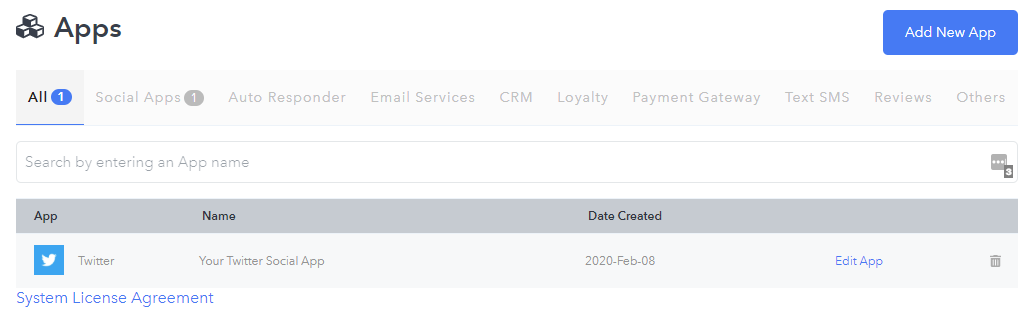
Enable Twitter social login
Now that Twitter has been added as an app within your dashboard, you can now add Twitter as a login option to your campaign.

- Select Campaigns from the main menu.
- Click Edit Campaign.
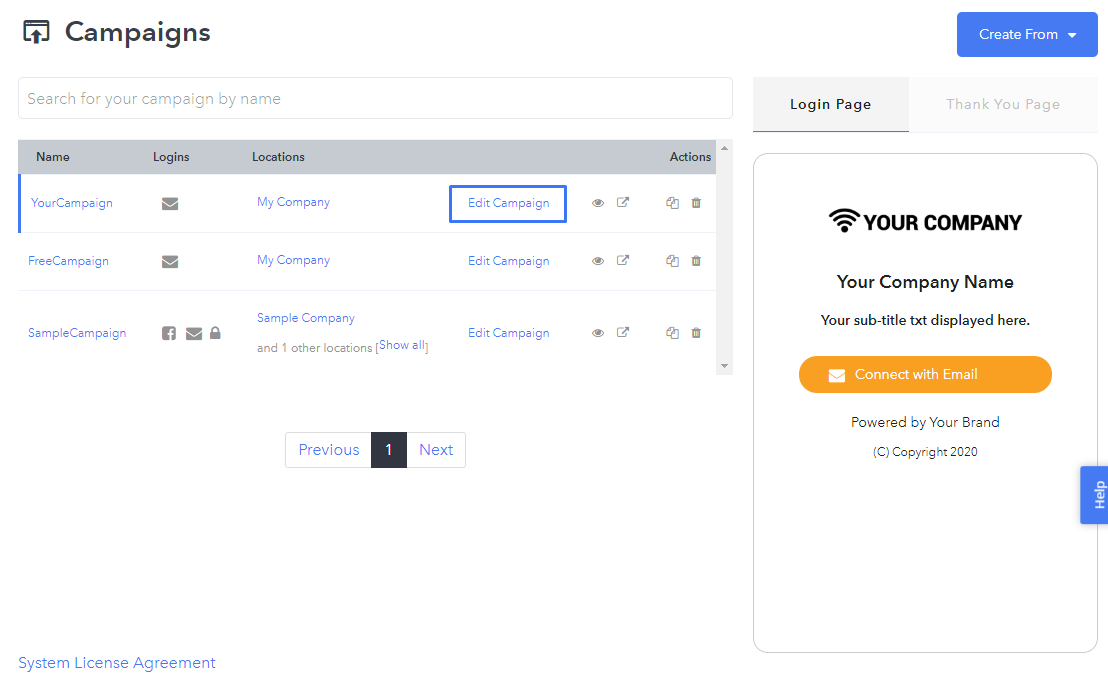
- Select the Login tab.

- Click Connect with Twitter.
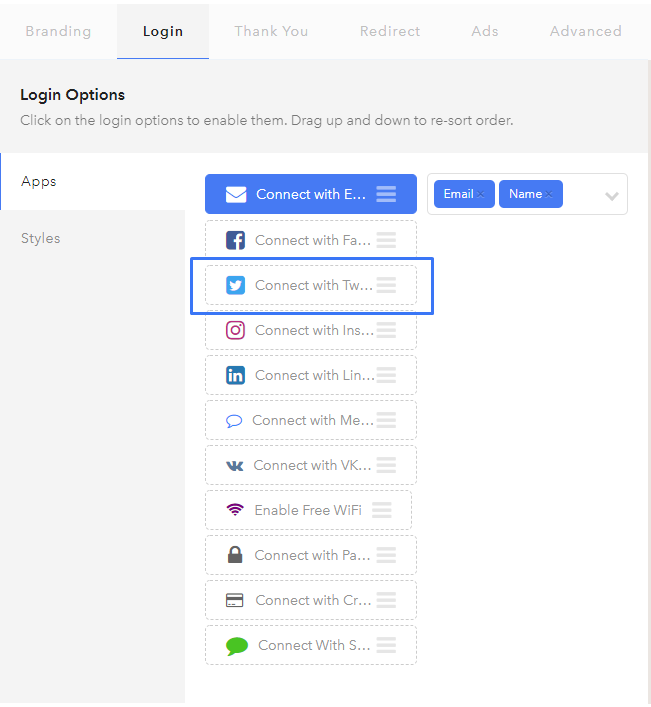
- Select your Twitter app.
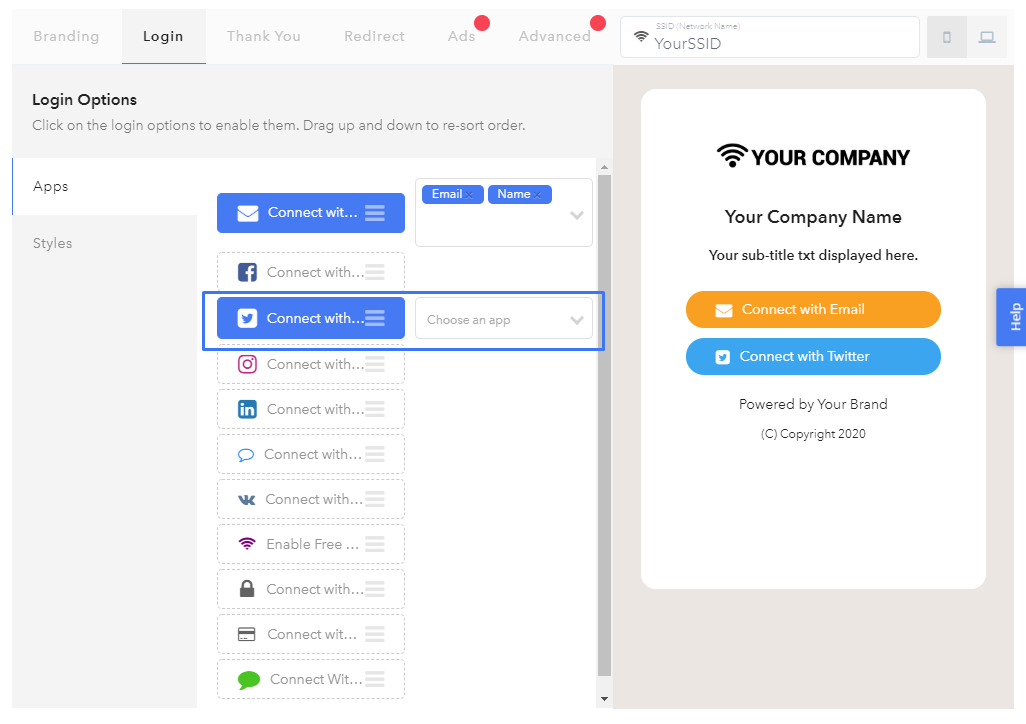
- Click Save Campaign.
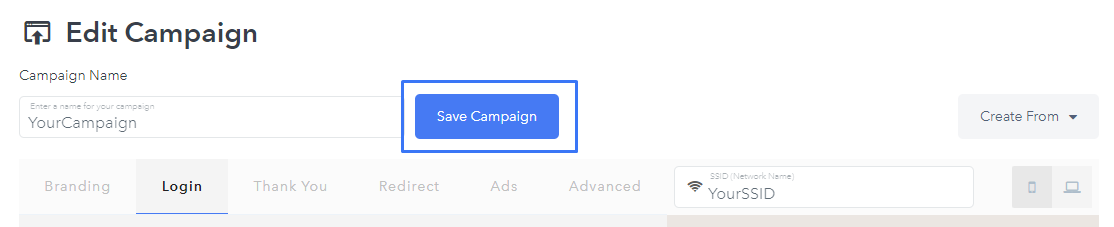
- Your campaign is then updated and will begin displaying the new Twitter login option.
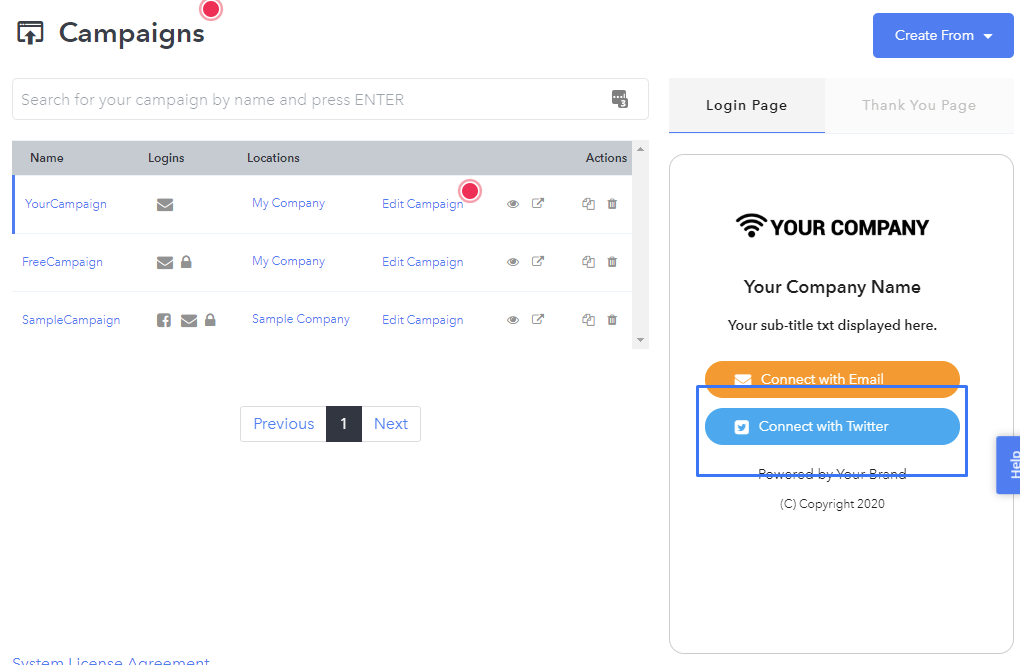
Need Help?
If you have any questions, please contact our support team by clicking the support icon located in the bottom right-hand corner of this page.
Comments
Please sign in to leave a comment.