You may want to whitelist a device to provide VIP WiFi service to internal staff or managers, so they won't need to connect via social media, or you may want to blacklist a device if you run into an abusive user.
View whitelist/blacklist
- Select locations from the main menu.
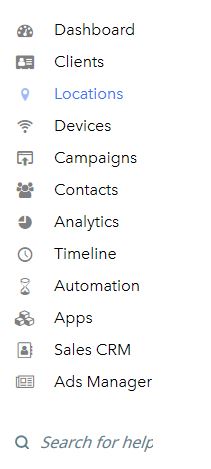
- Find the location where you want to set bandwidth and session times.
- Click the settings button of the location.
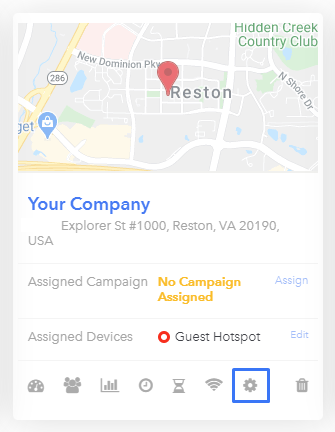
- Go to the Session tab.
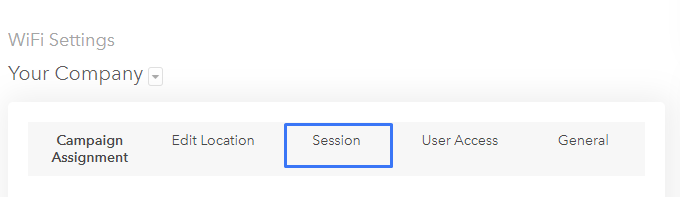
- Scroll down to the Whitelist/Blacklist section.
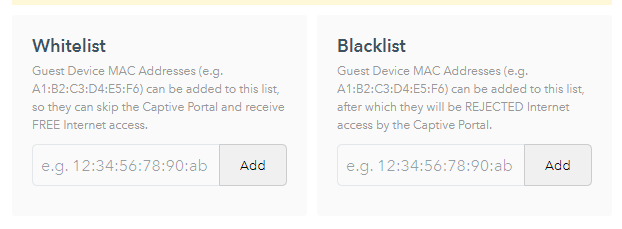
- To whitelist a device, enter the MAC address of the device and click Add.
Whitelisted devices will skip the captive portal and will immediately see the Thank You page of the campaign once they connect to the network.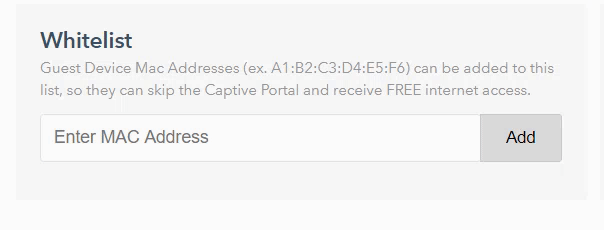
To blacklist a device, enter the MAC address of the device and click Add.
Blacklisted devices will be denied access to the internet once they connect to the network.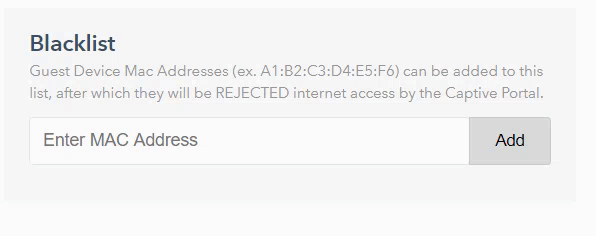
Remove a device from whitelist or blacklist
Follow the steps provided above to access the whitelist or blacklist.
- Click the X next to the MAC address you want to remove from the whitelist or blacklist:
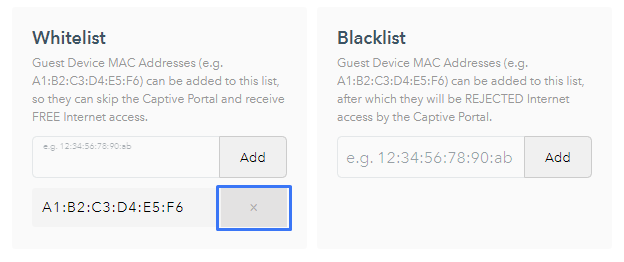
Comments
Please sign in to leave a comment.